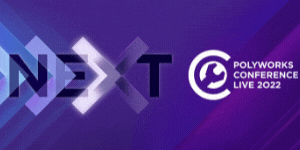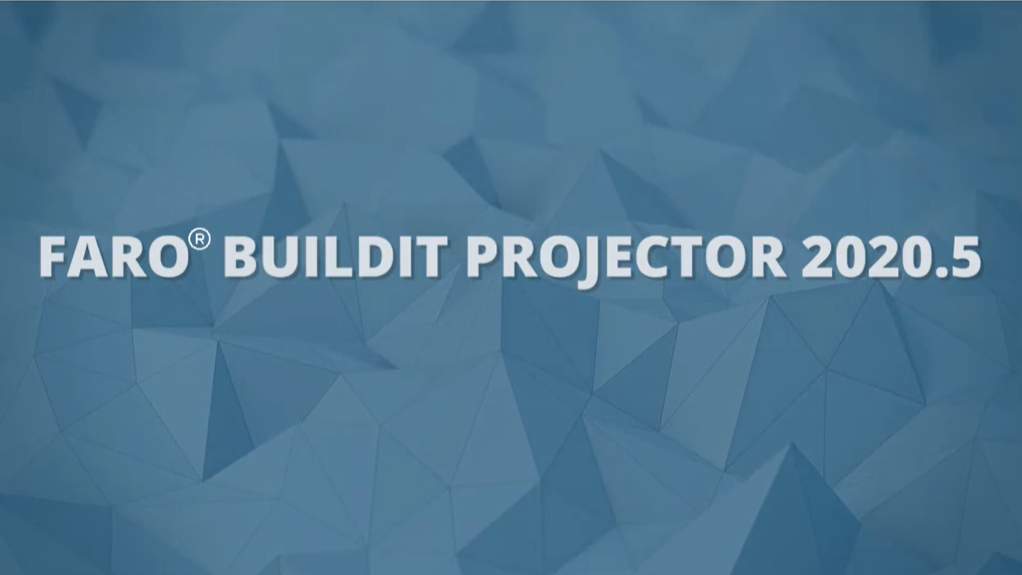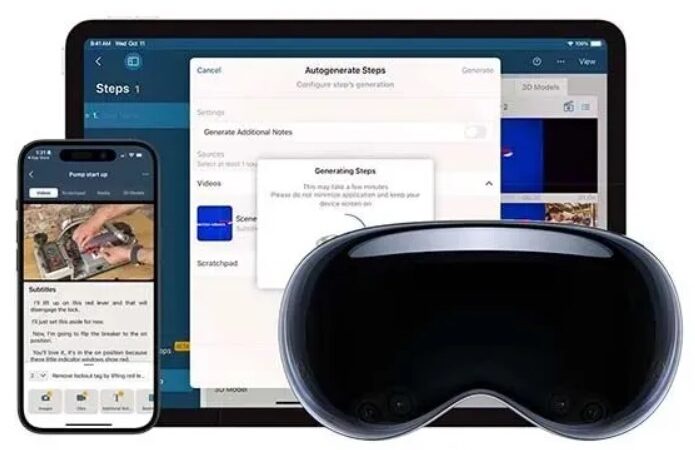What’s new with BuildIT Projector 2020.5
For users that have a greater need for control over operator workflows, commonly seen in ply layup customers, BuildIT Projector 2020.5 provides a path to upgrade a manufacturing process for higher efficiency, traceability, and error-proofing.
Features
Simple Remote
Control of projection layers can be done from your Android, iOS, or Windows tablets, giving operators the ability to spend more time on the tool, and less time walking back and forth between the computer and the projection.
Curves Can Be Chain-Selected
For users that work with 2D Drawings like DWG and DXF, the selection of curves has been significantly improved with the addition of the Curve: Chain filter. In the past, each line segment would need to be selected individually, or with a box multi-selection. In cases where patterns overlap and lines crossed each other, those methods would be tedious. Now a single click can pick all of the curves that are connected by their endpoints.
Users Can Hint at the Correct Feature Located
When a feature scan contains multiple potential features, the wrong one might be detected. Too often this disqualifies features that offer good contrast but are too close to others to be reliably measured. In this version, the user can give BuildIT a hint by clicking on the desired feature. It will look for nearby edges (overlaid white lines) used to calculate the new feature position.
Projection Plans Can Contain Multiple Sets of Alignment Points
For moving/rotating tools, as is common for cylindrical parts, multiple lists of alignment points are needed as you move through the projection plan. Alignment points can now be grouped, and the groups can be named according to their position.
BuildIT’s automation capabilities allow the tracking of the mandrel rotation to be used to automatically activate the right set of alignment points.
This functionality can also be used to store multiple physical tools that are used for the same part but have slight differences.
To use this feature, select alignment points and right-click on them to group them, and right-click on a group to set it as active. The active alignment group is what will be used when aligning projectors.
Importing Non-Native Projection Files is a Single Step
For users that are creating their projections from their CAD software modules (CPD, FiberSIM…) or are transitioning from other projection systems, you can now import your files directly into BuildIT. No conversion step needs to be done before the import.
Projection Accuracy Can Be Verified & Improved Before Applying a New Alignment
When aligning to a new set of alignment points, the best way to verify that the alignment is accurate is not to only look at point deviations – those can be misleading. The true test of accuracy is to look at the deviations between your projections and a part that was accurately assembled. If the projection does not line up with the part, then you often need to either change your alignment points or add more points.
This is especially useful for users that constantly change alignment points used, often aligning to features such as corners and holes. The best command to use is Project > Advanced Alignment > Align Projector. Once the alignment has been calculated, you can verify the accuracy by creating layers and projecting them, and you can refine the accuracy by modifying your alignment before applying it.
IP Addresses are Automatically Recalled Based on Projector Names
For clients that have multiple laser bays for the same projection job, you no longer need a separate projection plan for each laser bay. You can write projection plans that identify projectors by name instead of by IP, and each laser bay’s computer will remember which IP associates to a given projector name. As a result, a single projection plan can be used for multiple laser bays.
Alignments Can Be Recalled Based on Projector Names
When aligning projectors, the rough alignment can be automatically recalled, removing the need to aim the scan box to measure targets. This is especially useful for laser bays, where the alignment practically never changes.
The accuracy of recalled alignments has also been improved, which is an enabler for larger-scale automation projects.
After alignment is recalled, the alignment points are automatically projected so that the user can adjust the tool position such that the targets are where the Tracer expects them to be, allowing for a seamless auto-alignment.
Drift Check No Longer Requires All Retro-Targets to be Measured
Whereas previous versions of BuildIT required that all alignment points used for drift check needed to pass in order to keep projecting, this version now only requires 3 points to be scanned. This shortens the time taken for drift checking, and also allows some flexibility for targets to be temporarily obstructed.
Drift Check is Automatically Triggered after Adjusting the Focus
Changing the focus of your projector introduces a phenomenon called beam walk, which will introduce inaccuracy unless you realign. For this reason, BuildIT always asked that you adjust your focus before aligning your projector.
In this version, BuildIT no longer asks that you set your focus before aligning. If adjusted after aligning, a drift check is automatically triggered. And if it fails, and your alignment settings have “Realign on failed drift check” set to True, it will automatically realign.
Projection Reports are Automatable
For automated projection workflows, a report would ideally be created for each run, for full traceability of the layers that were projected, and the In-Process Verification results. Running a report is now automatable, and it can be added via the process editor.
To know more, check Faro.